So here's how to set up Gmail as a push instead of fetch service via "Microsoft Exchange"
1. Set up a new email account using microsoft exchange
2. -Enter you Gmail account
-Enter Domain as m.google.com
-Enter you gmail account again for username
-Enter your Gmail password
-Put in a description (Gmail perhaps...)
3. Press next, to get to the next screen
4. On this screen enter Server as m.google.com (just like the picture)
5. Authenticating...
5. your done! you can now choose if you want to sync contacts, calenders, or reminders.
7. I would also recommend you delete the old Gmail account, because then you will just get 2 copies of every email.

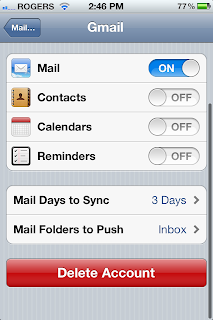
No comments:
Post a Comment